Discord has become one of the best free chat applications used by millions of people around the globe. It is available for all leading platforms like Android, iOS Windows, macOS and offers amazing features like voice chat, video calling, and other formatting features that can be used by people for expressing themselves.

Earlier, quoting someone was not available on Discord. Here, quoting refers to the option of highlighting and replying to a particular person’s message on a Discord server. However, after recent updates, one can easily quote messages on Discord allowing one to easily reply to a particular message sent by a user during a chat.
Unfortunately, many users do not know about this up-gradation and those who know are not aware of how to use this option. Here are some methods that can be followed for easily quoting someone on discord.
In this article
How to Quote on Discord in An Easy Manner
Messages can be quoted on the Discord server in multiple ways irrespective of the platform used, thus the following methods can be used on Android, iOS Windows, web, and macOS.
Method 1: Single-line Quotes
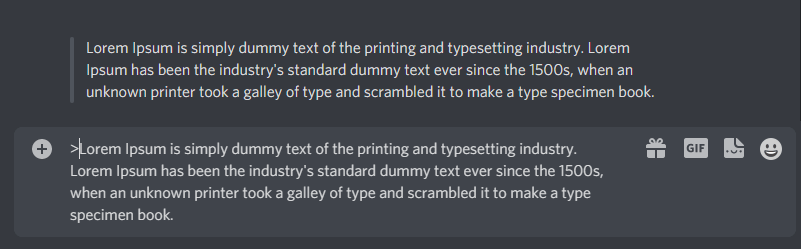
Single-line quoting on Discord is used for quoting a single line of text only i.e. without any line breaks.
The quote can be easily added by using the ‘>’ symbol followed by space while typing a message. Follow the steps below to get more ideas regarding the same. The following steps can be briefly followed for the same:
- Open Discord, select the server and conversation where you want to send a quoted message.
- Now, move over to the message box and type the ‘>’ symbol followed by a space.
- Then, the final message can be typed. After the message is typed, hit the send button and the message will be sent successfully.
Method 2: Multi-line Quotes
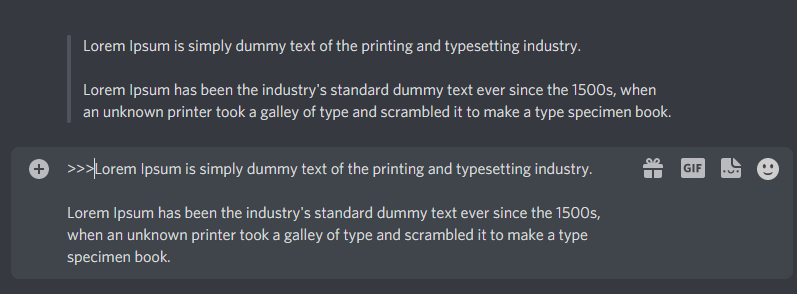
Multi-line quoting on Discord for quoting a message consisting of more than one line, such as a paragraph with line breaks.
Regarding the above method, the symbol ‘>’ can be used in front of every new line or paragraph to be quoted. However, can be a time-consuming and cumbersome process if the quote is long. Therefore, in Multi-line quoting, instead of “>”, we use “>>>” followed by a space. This can be done through the following steps:
- Open Discord, select the server and conversation where you wish to send a quoted message.
- Type >>> before the message and hit the spacebar.
- Then, type the final message and hit enter to send the message.
Method 3: Using the Reply Function
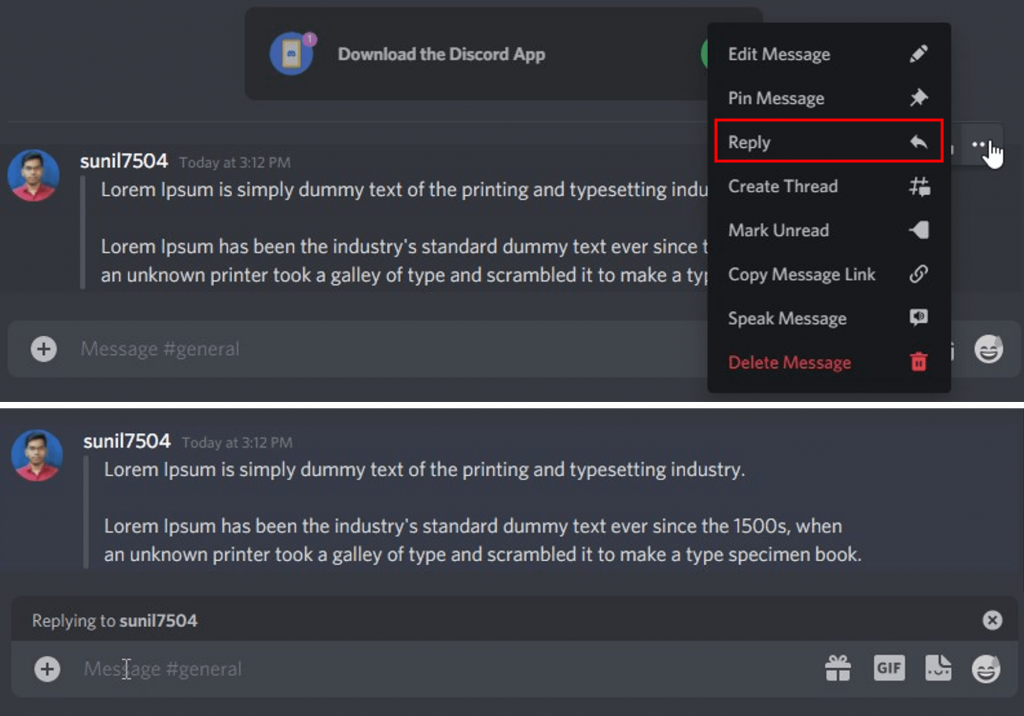
It is the easiest and the quickest way to quote someone on the Discord server.
Discord provides a built-in Reply function that can be directly used for quoting a message. This can be done by:
Navigate to the message that you want to reply to, click on the three dots on the right to expand the menu, and select the ‘reply’ option. After selecting, write the message and send it.
Method 4: Using Code Blocks
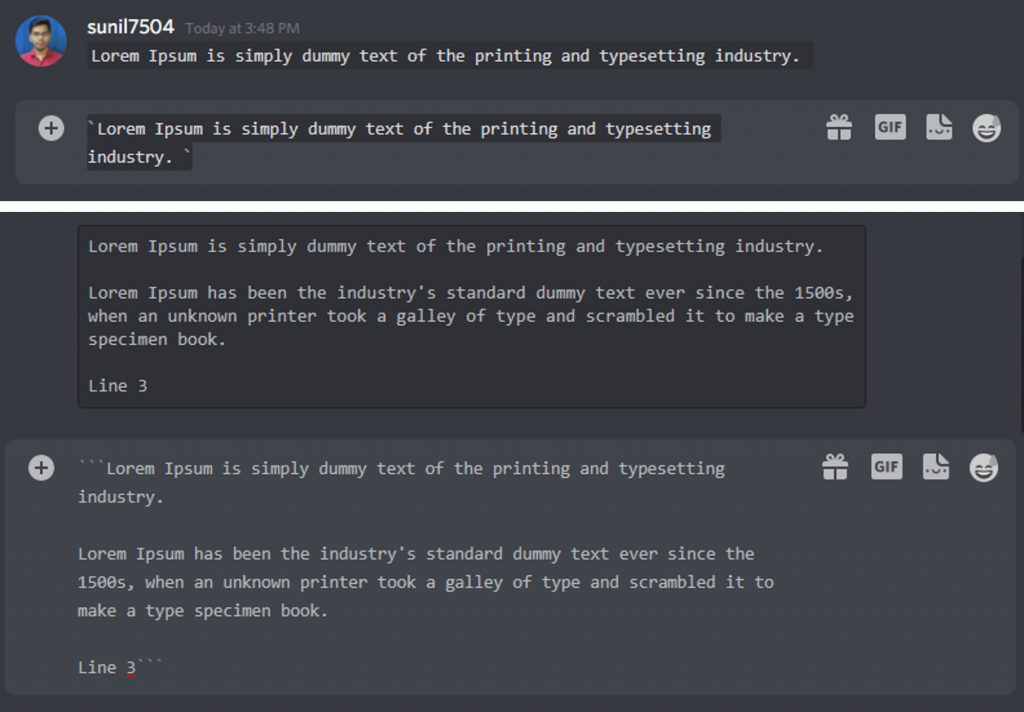
Code block technique recently introduced on Discord and can be used to quote messages very easily using the backtick(`) symbol. With this, both single-line and multi-line messages can be quoted on the platform as:
For single-line texts, a single-line code block can be created by typing a single backtick symbol (`) before and after writing the message while for multi-line texts, (“`) triple backtick symbols at the beginning and end of the paragraph can be typed. For example:
`single-line text.` and “` multi-line text.“`
Method 5: Using Discord Quote Bots
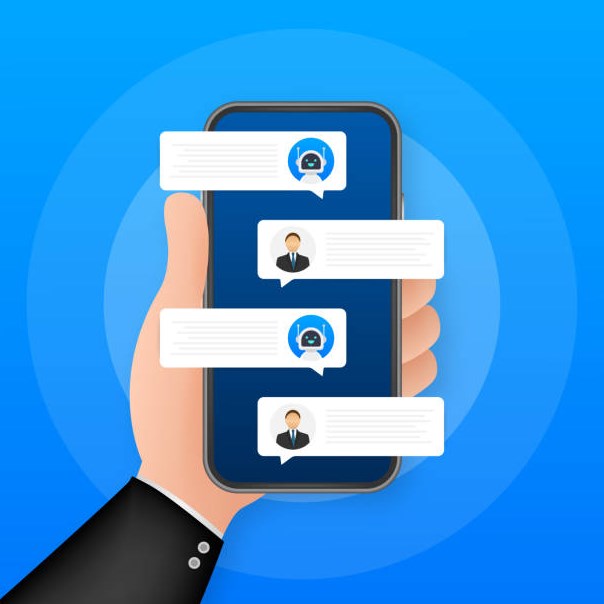
There are many bots present out there that will help in quoting messages on Discord just by a tap even while playing games. Both high-level and low-level expensive bots are present in the market. But this method is more technical and complicated than the other methods discussed above.
Citador and Quote are examples of two bots that can be used for quoting the messages.
The Bot account can be created as:
- Log in to your account and select the application page.
- Click on ‘new application’ and create one by giving a name to it.
- Go to the Bot tab, click on ‘add bot’ and then click ‘yes, do it.’
- Then, ‘default’ the public settings, and your bot will be created.
How to remove quotes text from Discord?
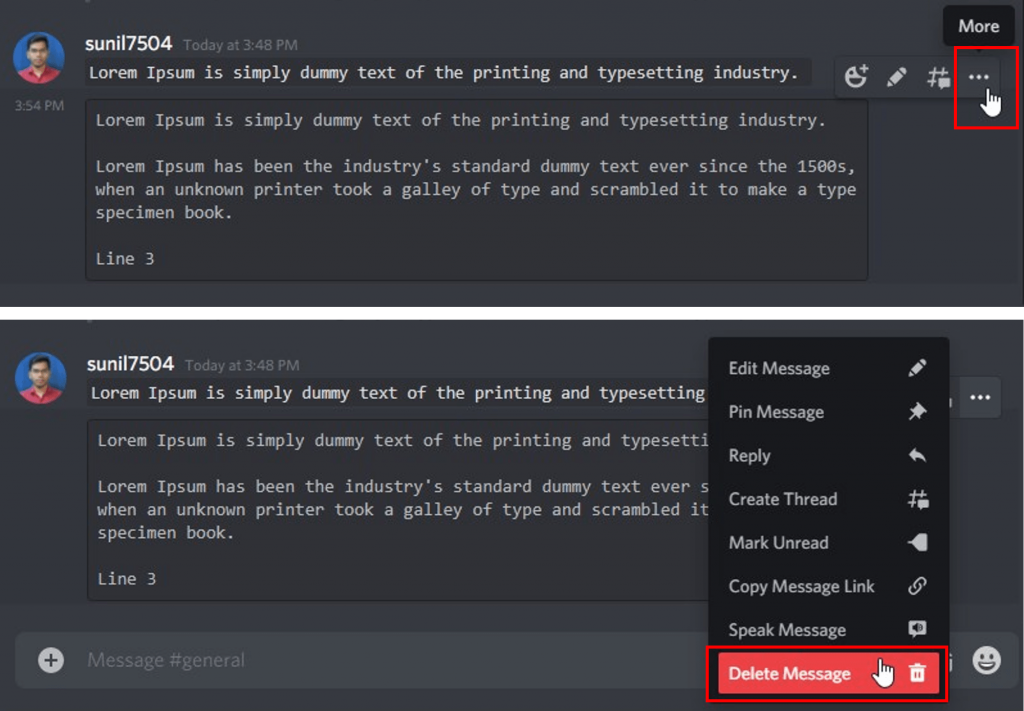
We have already discussed the methods to quote any message on Discord. But what if you want to remove or delete the message you sent? Don’t worry the quoted message can be easily deleted by the following steps:
- Log in to the account if not already logged in.
- Open the quote that you wish to remove.
- Click on the three dots on the right side of the quoted message.
- Select the ‘delete’ option and your quote will be deleted.
Frequently Asked Questions (FAQs)
Q1. What exactly does quoting do on discord?
Ans. Quoting on discord refers to replying to a particular message in a group chat on the server. The message to which the reply has been made gets highlighted as well.
Q2. How to address someone directly in a group chat?
Ans. While communicating on a Discord channel, you can address someone directly in two ways. First, you can press and hold the message that you wish to reply to and then select the reply option. Secondly, you can type the ‘@’ symbol and then the name of the user who you want to address.
Q3. Why aren’t the quotation marks working?
Ans. The users sometimes become frustrated while quoting messages using the backtick symbol (`), but what they don’t understand is that they might be confusing the backtick symbol with the single quotation mark while quoting a message on Discord. The respective backtick symbol can be found on the key that is present at the left side of the keyboard accompanied by the tilde (~) symbol.
Q4. Can the bots be used to help with the quotations?
Ans. Yes, why not? As long as you’re the owner and you have administrative rights, you can make use of bots to make the quoting process easier. There are many bots available online that can be added to the Discord server and allow quotations.
